The Tower of Chaos is one of the best ways to collect equipment, Orichalcum, Runestones, bandages, elixirs, gold, tickets, equipment chests and other goodies.
Here, we'll be introducing the tower and how to battle the evil forces lurking inside to claim your rightful loot.
What is the Tower of Chaos?
1) The Tower of Chaos is a game mode that offers various rewards for your battles.
2) As with normal battles, there are 3 battle phases in Tower of Chaos battles, and some floors have special bosses with added stories.
3) Each floor has 2~5 steps.
4) You can earn bonus items by clearing Hidden stages within the tower
5) You can invite or create a party with your friends while making tower runs
When can I start using the Tower of Chaos?
The Tower of Chaos will be available when your main character/Hero reaches Lv. 5.
When your main character/Hero reaches Lv. 50, you'll be able to select from 2 modes of Tower of Chaos - normal and difficult.
How to battle in the Tower of Chaos
1. From the scrolling menu on the right, find the [Tower] icon and tap on it.
2. You'll be presented with a map displaying the floors within the tower.
You'll be able to open more floors as you complete previous ones.
Tap on the floor you'd like to start on.
You'll be able to access several menus by tapping the menus in the yellow box:
- Heroes - will directly link to your Hero menu window.
- Repeat Battle - Allows you to automatically repeat 5 battles on a single floor.
Any necessary healing is done automatically as well!
Repeat battles can be useful for what's commonly known as "farming" - if a single floor has a reward that you need in multiple numbers, using the repeat battle function can be very handy indeed.
You'll be able to use the repeat battle function as long as you have enough morale.
You'll also be able to stop repeat battles during battles by tapping on the repeat battle button.
- Public List - shows users recruiting party members.
Public rooms (Open to Everyone) will be listed in the public list, and you'll be able to enter them by tapping [Enter].
- Exit - Will locate you back to the main screen.
1) Morale Gauge
Shows how much Morale you have, and how much morale is needed to participate in the floor's battle.
You'll be able to fill your morale by tapping on the [+] sign.
2) Floor Info
Displays what floor/level you're currently on.
3) Floor Rewards
- Hidden Treasures
Shows what treasure can be earned as rewards from the battle.
- Key Bonus Rewards
Shows which treasures are the most likely to be earned as rewards from the battle.
4) Co-op Play Reward and Hero EXP Rewards
- Co-op Play Rewards
Shows what rewards will be given for party players.
- Hero EXP Rewards
Shows how much EXP is given to each Hero after the battle.
5) Challenge/ Exit buttons
- Challenge
Tap on [Challenge] to continue to the Formation screen, where you'll line up your heroes for battle.
- Exit
Tap on [Exit] to leave the screen and locate back to the Tower map screen.
4. After you tap the [Challenge] button, a short prologue video will play.
5. After the prologue video, you'll be located to the Formation screen, which will look like this:
1) Formation Heroes
From this bar, you'll be able to place your own Heroes in battle.
To place the heroes, just drag their portraits to the tile where you'd like to place your Hero. To remove a placed Hero, just drag the Hero from their tile to the bottom or top of the screen.
As always, the rule of Tankers up front, Dealers in the back applies.
In single-play mode, you'll be able to place up to 9 Heroes in 4x4 tiles in a Tower of Chaos battle.
However, the number of Heroes that can be placed in a formation will differ according to the number of players in your party.
For example, in a party of 2, each player can place up to 7 heroes. In a party of 3, each player can place up to 5 heroes, etc.
2) Assist Heroes
You'll be able to place up to 3 assist Heroes from your friends.
Tap on the [Assist] check box to see a list of your available assist Heroes,
Just as with your own heroes, drag the portrait of the Hero you'd like to place on the tile you'd like to place them, and drag them to the top or bottom of the screen to remove them.
Keep in mind that you won't be able to use an assist Hero that had already been used in a battle until your assist records reset.
For example, if I use Claire as an assist Hero for 1 battle, I won't be able to use her in the next battle until a certain amount of time has passed.
3) Floor Info
You'll be able to check what floor/level you're on.
4) Party Options
Here, you'll be able to adjust the settings of your party to allow other players to participate in your Tower of Chaos battles.
When tapping on the drop-down menu set to [closed], a pop-up window will display the 3 options of
- Closed
Selecting this option will not allow anyone to access your battle, and you'll be playing as a single player.
- Open to Friends
Selecting this option will show your party availability only to your friends.
If you'd like to ask a specific friend to join you, you can use the [Invite] button to directly ask that friend to join your party.
- Open to All
Selecting this option will allow anyone to join your party.
5) Extra Features
Here, you'll be able to choose several options for your battle.
- Invite
Tap on the [Invite] button to ask a specific friend to join your party.
You'll only be able to send out messages to friends that are logged into the game.
- Chat
Tap on the [chat] button to open a chat window to talk with your party members.
-View Initiative
You'll be able to view and adjust the initiatives of your Heroes.
- Heal All
You'll be able to use this to heal all injured Heroes after a battle.
6) Start Battle/ Exit
Click on [Start Battle] to start the Tower of Chaos battle, or click [Exit] to return to the main screen.
5. After pressing [Start Battle], you'll be located to the battle screen.
Depending on whether you're doing a single or party battle, you'll be presented with either one of the two screens.
(1) Single Play Screen
The battle screen for a single player is pretty much the same as your ordinary battle screens. Read our "Battle Screen" section in our Basic Screen Guide for more details.
(2) Party Play Screen
1) Party Message Bar
You'll be able to give messages to your party members by using the buttons below.
Keep in mind that these are messages, rather than commands, and your friends can choose either to or not to submit your request, and vice versa.
To use the buttons, tap on the action you'd like ro request your party member for, and tap on the Hero/enemy that you'd like that action to be performed on.
For example, if you'd like to request your party member's Hero to attack Furia,
tap on [Attack] and then select Furia.
If you'd like to ask one of your party member's Hero to heal your hero, tap on [Heal] and the Hero that needs healing.
2) Battle Phase Notification
Here, you'll be able to know each player's turn and their battle phases.
3) Battle menu
This is more or less the same battle menu that's used for normal battles in LOH.
Read our "Battle Screen" section in our Basic Screen Guide for more details.





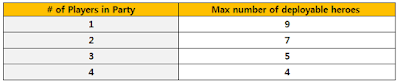


댓글 없음:
댓글 쓰기